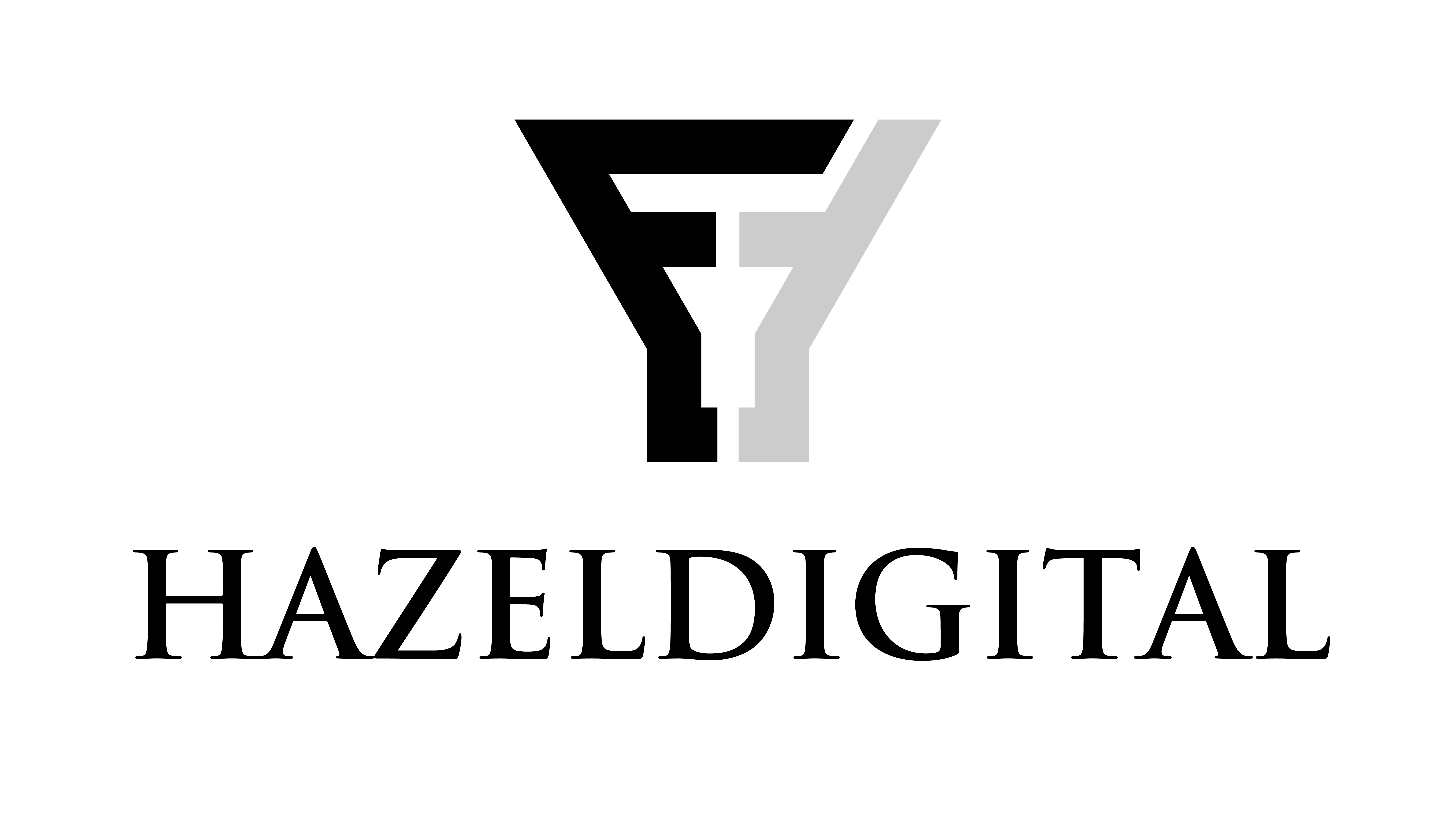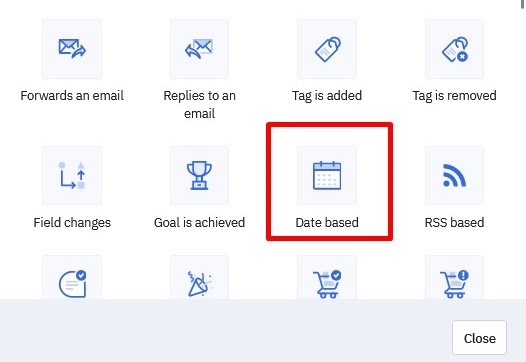In this article, we will show you how to create an automated system to clean up your email list. This system will do the following:
*Automatically tag contacts who are not engaging and are inactive.
* Send reminder emails to unengaged contacts.
* Remove unresponsive contacts: If the unengaged contacts don’t respond to the emails or show any interest, they will be removed from your email lists.
By following the steps explained in this article, you can set up a simple and effective automated process that identifies unengaged contacts, tries to re-engage them, and removes unresponsive contacts. This way, you can keep your email lists up-to-date and focused on active subscribers who are interested in your content.
1. Create a “Last Engaged” custom field.
Go to Contacts> Manage > Fields
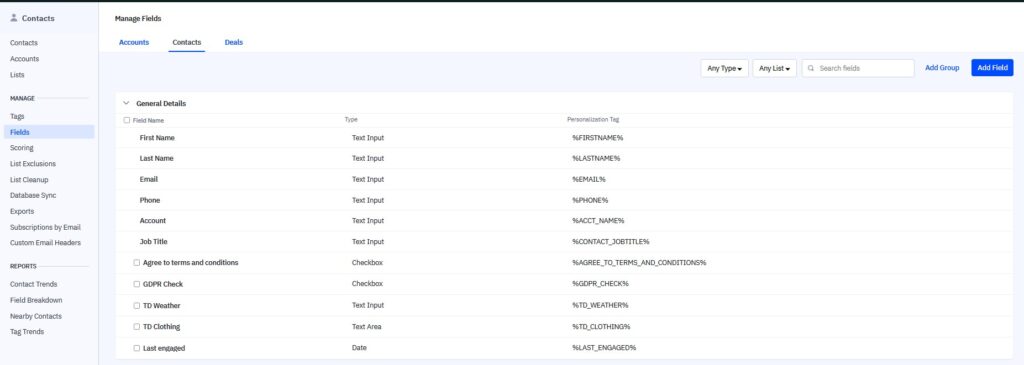 Click “Add field” and name it “Last Engaged”. Choose the field type “Date”.
2. Build an Automation that Automatically Updates the “Last Engaged” Date.
Create a new automation, and start from scratch.
As a trigger select “Opened email”, “Clicked Link”, and “Visited Website”.
Click “Add field” and name it “Last Engaged”. Choose the field type “Date”.
2. Build an Automation that Automatically Updates the “Last Engaged” Date.
Create a new automation, and start from scratch.
As a trigger select “Opened email”, “Clicked Link”, and “Visited Website”.
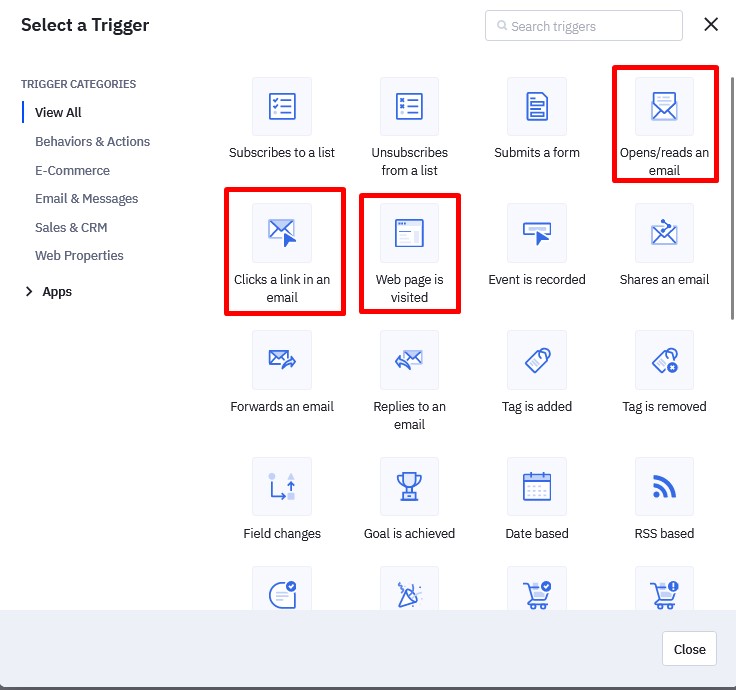
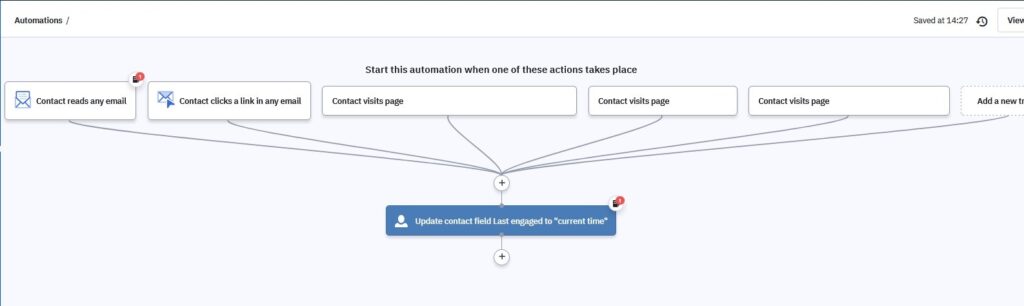 Make sure you click “multiple times” as we want to run this automation on every interaction.
3. Build an automated list Cleaner.
Click “trigger” and choose “date based”.
Next, we’ll define the trigger. The trigger, in this case, is when the date is 6 months after the last interaction, and the contact is not included in any other automation.
To set up the entry point trigger for the List Cleaner automation, follow these steps:
Select the “Starts” option to specify when the counting begins. You can choose a time period of your preference.
Set the automation to check daily, preferably in the morning.
The automation will run when the month and day match the specified condition.
4. Create a last “We Miss You” email.
Make sure you click “multiple times” as we want to run this automation on every interaction.
3. Build an automated list Cleaner.
Click “trigger” and choose “date based”.
Next, we’ll define the trigger. The trigger, in this case, is when the date is 6 months after the last interaction, and the contact is not included in any other automation.
To set up the entry point trigger for the List Cleaner automation, follow these steps:
Select the “Starts” option to specify when the counting begins. You can choose a time period of your preference.
Set the automation to check daily, preferably in the morning.
The automation will run when the month and day match the specified condition.
4. Create a last “We Miss You” email.
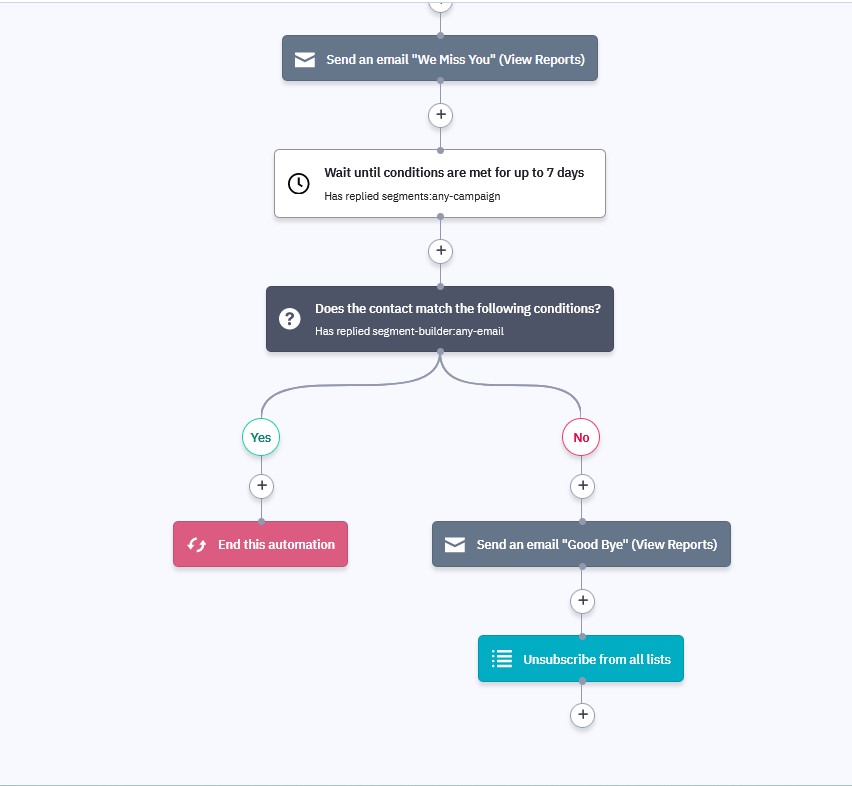 After entering the automation, the first action will be to send an email to the added contacts as a final attempt to encourage them to take action.
After entering the automation, the first action will be to send an email to the added contacts as a final attempt to encourage them to take action.
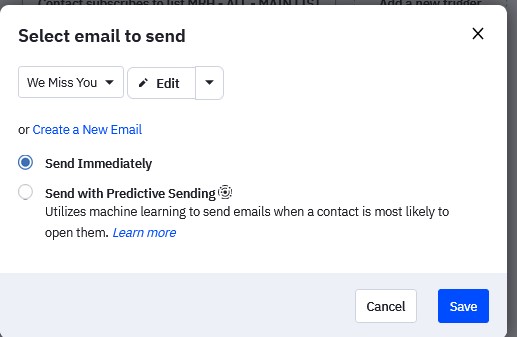 Content you could use in this email :
“We haven’t heard from you in a while, so we wanted to check if you still want to receive our emails. You can either reply to this message or visit your subscription preferences page. If we don’t get a response, we understand and have done our best to reach out.”
Then create condition – Does the contact match the following condition – has replied to campaign. (any campaign)
Content you could use in this email :
“We haven’t heard from you in a while, so we wanted to check if you still want to receive our emails. You can either reply to this message or visit your subscription preferences page. If we don’t get a response, we understand and have done our best to reach out.”
Then create condition – Does the contact match the following condition – has replied to campaign. (any campaign)
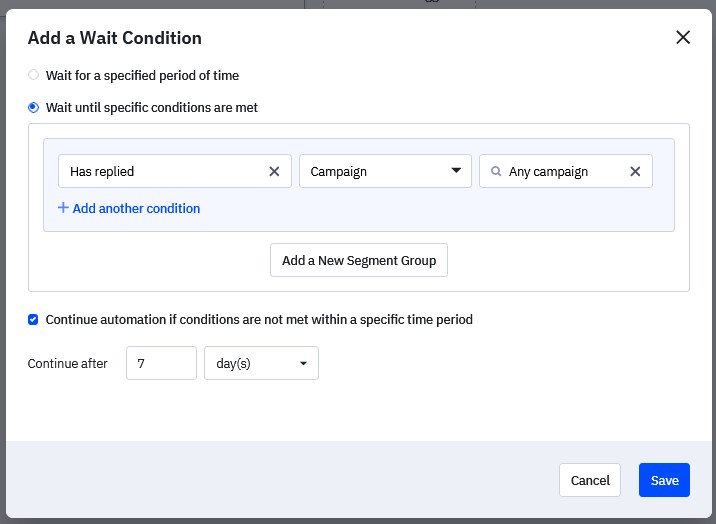 If the contact has replied to any campaign, the automation will be stopped to prevent the contact from being removed from your list. If the contact has not replied, they will be unsubscribed from all lists.
I hope this quide will help you.
If the contact has replied to any campaign, the automation will be stopped to prevent the contact from being removed from your list. If the contact has not replied, they will be unsubscribed from all lists.
I hope this quide will help you.
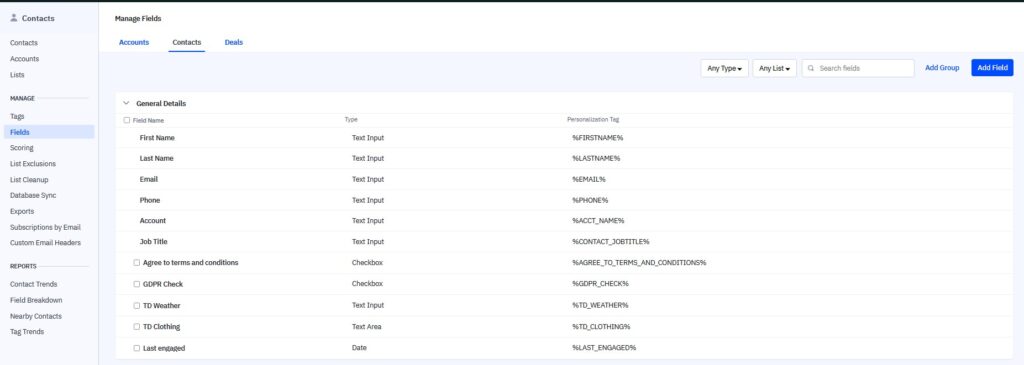 Click “Add field” and name it “Last Engaged”. Choose the field type “Date”.
2. Build an Automation that Automatically Updates the “Last Engaged” Date.
Create a new automation, and start from scratch.
As a trigger select “Opened email”, “Clicked Link”, and “Visited Website”.
Click “Add field” and name it “Last Engaged”. Choose the field type “Date”.
2. Build an Automation that Automatically Updates the “Last Engaged” Date.
Create a new automation, and start from scratch.
As a trigger select “Opened email”, “Clicked Link”, and “Visited Website”.
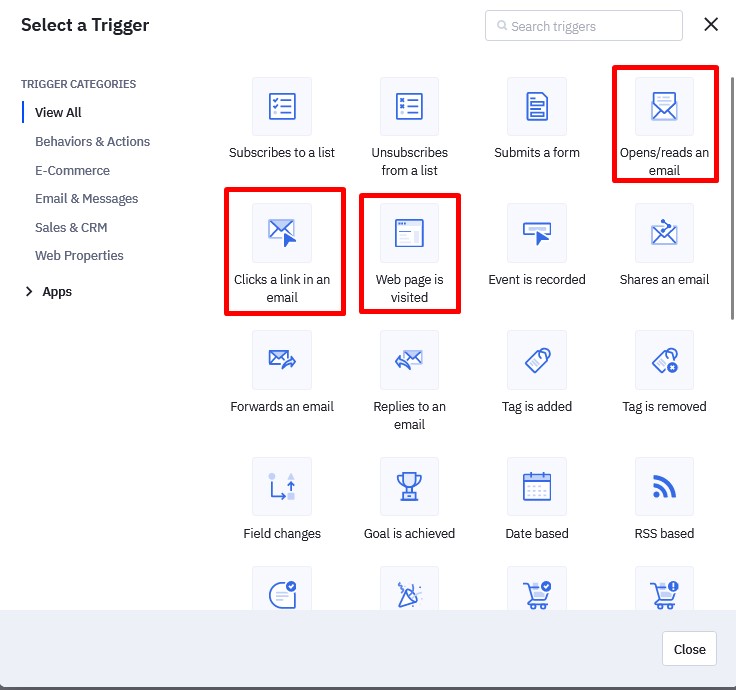
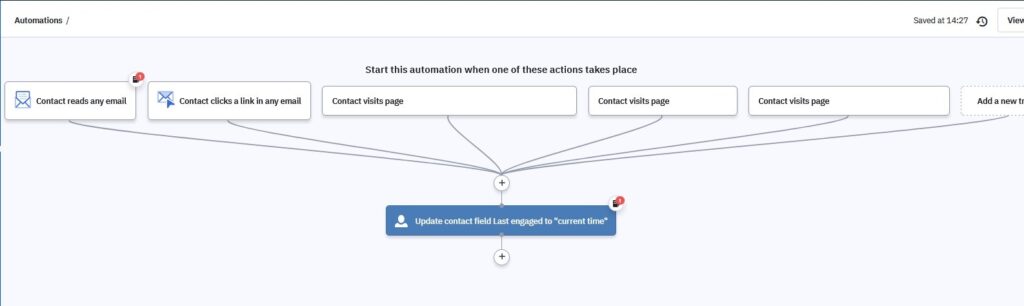 Make sure you click “multiple times” as we want to run this automation on every interaction.
3. Build an automated list Cleaner.
Click “trigger” and choose “date based”.
Next, we’ll define the trigger. The trigger, in this case, is when the date is 6 months after the last interaction, and the contact is not included in any other automation.
To set up the entry point trigger for the List Cleaner automation, follow these steps:
Select the “Starts” option to specify when the counting begins. You can choose a time period of your preference.
Set the automation to check daily, preferably in the morning.
The automation will run when the month and day match the specified condition.
4. Create a last “We Miss You” email.
Make sure you click “multiple times” as we want to run this automation on every interaction.
3. Build an automated list Cleaner.
Click “trigger” and choose “date based”.
Next, we’ll define the trigger. The trigger, in this case, is when the date is 6 months after the last interaction, and the contact is not included in any other automation.
To set up the entry point trigger for the List Cleaner automation, follow these steps:
Select the “Starts” option to specify when the counting begins. You can choose a time period of your preference.
Set the automation to check daily, preferably in the morning.
The automation will run when the month and day match the specified condition.
4. Create a last “We Miss You” email.
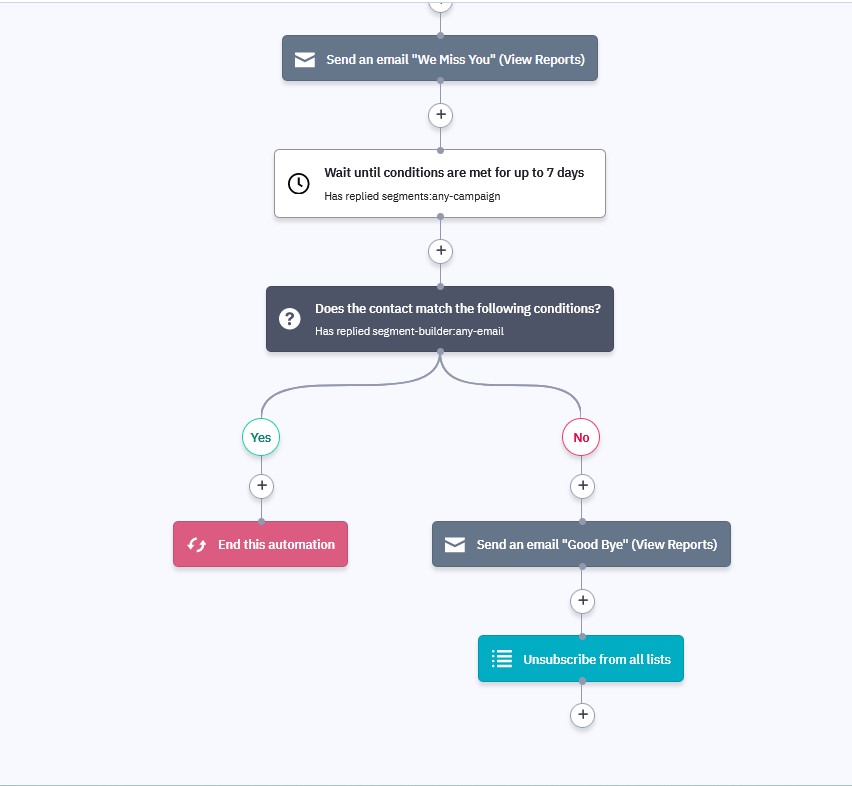 After entering the automation, the first action will be to send an email to the added contacts as a final attempt to encourage them to take action.
After entering the automation, the first action will be to send an email to the added contacts as a final attempt to encourage them to take action.
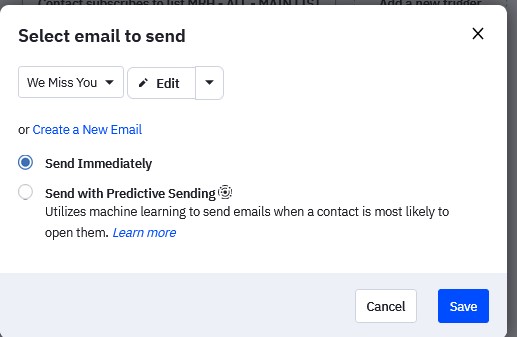 Content you could use in this email :
“We haven’t heard from you in a while, so we wanted to check if you still want to receive our emails. You can either reply to this message or visit your subscription preferences page. If we don’t get a response, we understand and have done our best to reach out.”
Then create condition – Does the contact match the following condition – has replied to campaign. (any campaign)
Content you could use in this email :
“We haven’t heard from you in a while, so we wanted to check if you still want to receive our emails. You can either reply to this message or visit your subscription preferences page. If we don’t get a response, we understand and have done our best to reach out.”
Then create condition – Does the contact match the following condition – has replied to campaign. (any campaign)
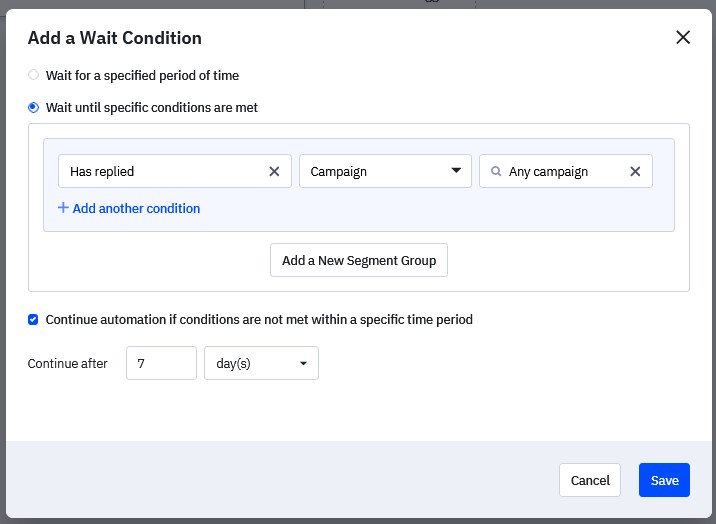 If the contact has replied to any campaign, the automation will be stopped to prevent the contact from being removed from your list. If the contact has not replied, they will be unsubscribed from all lists.
I hope this quide will help you.
If the contact has replied to any campaign, the automation will be stopped to prevent the contact from being removed from your list. If the contact has not replied, they will be unsubscribed from all lists.
I hope this quide will help you.